Building Your Own Chatbot with Chatbot Builder: An In-Depth No-code Tutorial
In today's world, AI is transforming the way businesses interact with customers. By deploying chatbots, businesses can provide responsive, personalized customer service. Among the many tools available, ChatBot Builder stands out. Founded by Ryan Baggott, this platform is designed to make the most of AI, delivering speedy, engaging, and in-depth responses that are tailored to your business data.
Let's dive into how to create a chatbot with ChatBot Builder.
.png)
Step 1: Sign Up for Chatbot Builder
The first step is to sign up for the platform. Chatbot Builder offers a free 7-day trial, so you can explore the platform's features without any initial financial commitment.
Step 2: Define Your Business Objectives
Before diving into chatbot building, you need to define your business objectives. What do you want your chatbot to achieve? Whether it's customer service, lead generation, or answering frequently asked questions, having a clear objective will guide the building process.
Step 3: Choose Your Channel
Chatbot Builder offers a wide variety of channels for your chatbot, from social media platforms like Facebook and Instagram to more traditional channels like email or SMS. Choose the one that best suits your business needs.
.png)
Step 4: Create a Welcome Message
This is your chatbot's first interaction with users. Log into your dashboard, navigate to the 'flows' section, and select the 'welcome message' flow. You can add text, emojis, images, or GIFs to make your message more engaging.
Step 5: Formulate Default Replies
A default reply is what your chatbot will say when it doesn't understand a user's question. To create a default reply, go to the 'flows' section and create a new flow. Use AI to generate a response based on a user prompt, which you can save in a custom field.
Step 6: Implement an E-commerce System (If Required)
If your business sells products or services online, you can set up an e-commerce system within your chatbot. Add your products, set up shipping options, and create a flow for users to add items to their cart and check out.
Step 7: Test Your Chatbot
Before deploying your chatbot, it's crucial to test it. Use the bot simulator to make sure your chatbot responds as expected to a variety of prompts.
Step 8: Deploy Your Chatbot
Once your chatbot passes the tests, it's time to deploy it! Chatbot Builder makes this process simple and efficient, and you can have your chatbot ready to interact with users in less than a minute.
And there you have it! With these eight steps, you'll have a Chatbot Builder chatbot ready to improve your customer interactions. For further information or more advanced features, don't hesitate to explore the Chatbot Builder documentation or contact their support team.
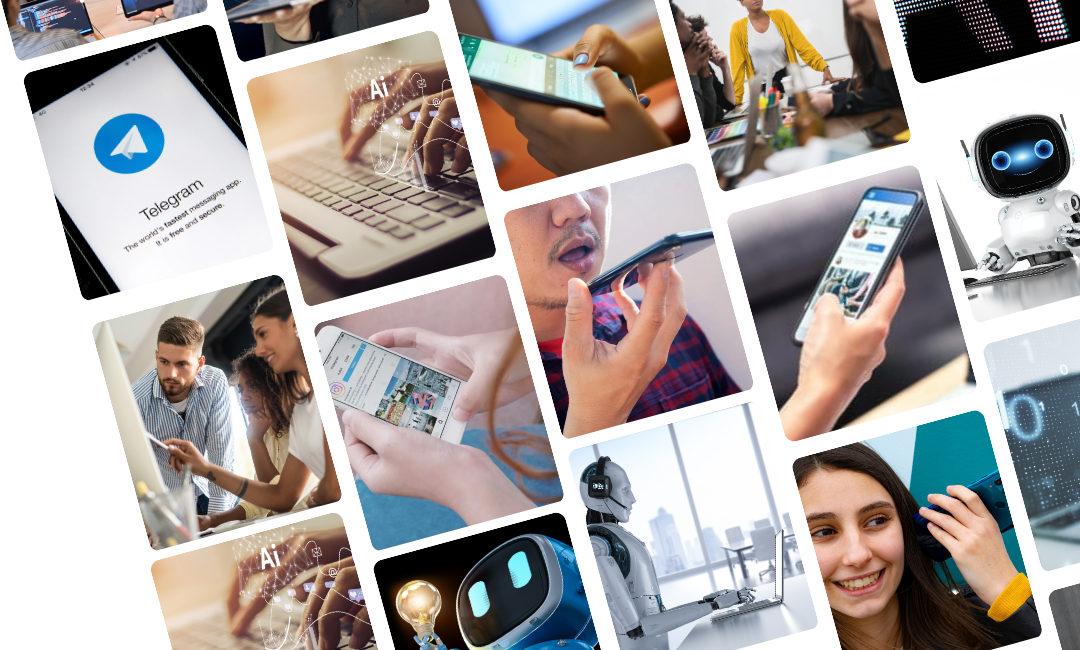

.png)
.png)
