Enhance your chatbot's interactivity by adding AI-powered audio replies. With Chatbot Builder AI, you can create dynamic voice responses that elevate user engagement.
This guide walks you through the process of setting up audio replies, crafting welcome messages, and leveraging advanced features to deliver a seamless experience.
Setting Up a Default Audio Reply Flow
A default audio reply flow ensures your chatbot responds with an audio message instead of text. Here’s how to set it up:
Step-by-Step Process

- Create a New Flow:some text
- Name it "Default Reply Audio" for easy identification.
- Add an OpenAI Action Block:some text
- Select an AI agent or model.
- Leave the "User Message" field as is.
- Use a custom field (e.g., Default Reply) to store the AI-generated text response.
- Add a Second OpenAI Action Block:some text
- Select the "Generate Text to Speech" action.
- Input the Default Reply custom field into the "Text" field.
- Choose a voice for the audio reply.
- Create a new custom field (e.g., Default Audio Reply) to store the generated audio.
- Insert an Audio Block:some text
- From the File section, add an "Audio" block.
- Use the Default Audio Reply custom field in the "Insert Link" field.
- Rename Blocks for Clarity:some text
- Example: "Generate the Text", "Generate the Audio Reply", "Send the Audio."
- Publish the Flow:some text
- Save your progress and make the flow live.
- Set as Default Flow:some text
- Navigate to Settings > General and select the flow as the default reply.
Result: Your chatbot will now respond with audio messages instead of text.
Enabling Automatic Voice Response

For a fully voice-enabled chatbot experience, follow these steps:
How to Enable Automatic Voice Responses
- Access Chatbot Settings:some text
- Navigate to your chatbot’s settings.
- Disable the Default Flow:some text
- Ensure no conflicting flows are active.
- Go to Integrations:some text
- Select OpenAI from the integrations menu.
- Choose the Default AI Agent:some text
- Set the desired agent to handle audio replies.
- Enable Automatic Voice Response:some text
- Toggle the option to activate voice replies automatically.
- Select a Voice:some text
- Pick a voice that aligns with your brand’s personality.
- Save Settings:some text
- Apply the changes to enable the feature.
Result: The chatbot will automatically respond with audio to audio messages and text to text messages, ensuring smooth interaction.
Creating a Welcome Message Audio Flow
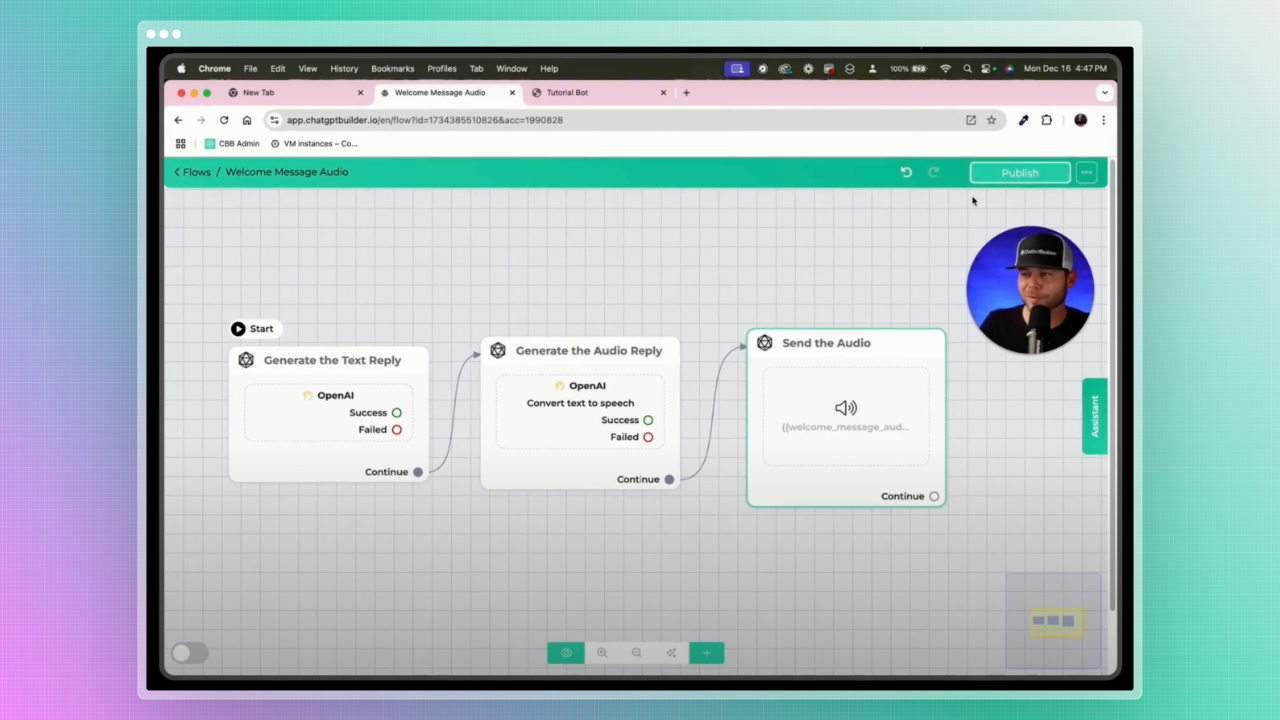
A welcome message sets the tone for user interactions. By converting it into audio, you can create a unique and engaging first impression.
Steps to Create a Dynamic Welcome Message
- Duplicate the Default Reply Audio Flow:some text
- Rename it (e.g., "Welcome Message Audio").
- Modify the First OpenAI Action Block:some text
- Update the "User Message" to:
"Say welcome to [Business Name] and ask how you can help in one short sentence." - Store the text response in a custom field (e.g., Welcome Message).
- Update the "User Message" to:
- Update the Second OpenAI Action Block:some text
- Use the Welcome Message custom field for the text-to-speech input.
- Save the audio output in a new custom field (e.g., Welcome Message Audio).
- Adjust the Audio Block:some text
- Set it to use the Welcome Message Audio custom field.
- Publish and Test the Flow:some text
- Save your work and test the welcome message interaction.
Result: A dynamic audio welcome message will greet users at the start of every conversation.
Alternative: Static Welcome Message
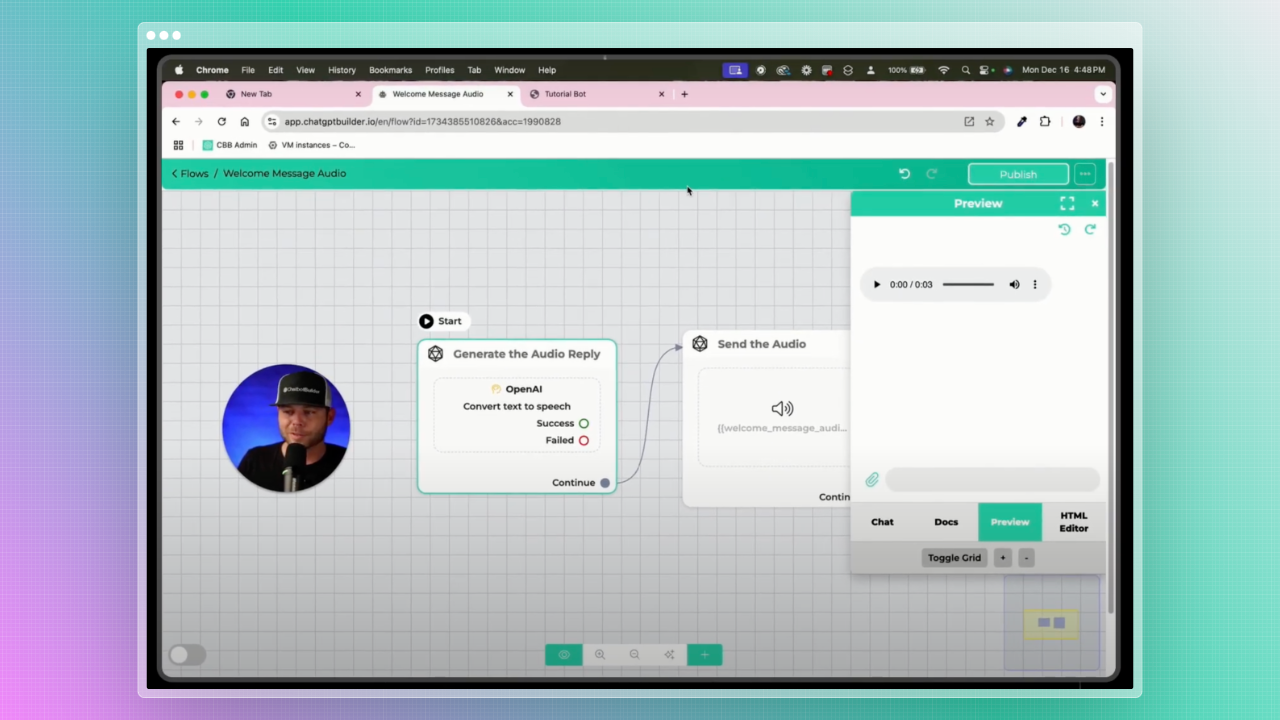
For a simpler setup, skip the first OpenAI Action block. Instead:
- Input the desired welcome text directly into the second block.
- Generate the audio and store it in a custom field (e.g., Static Welcome Message).
- Use the audio block to deliver the pre-recorded message.
Key Takeaways
- Dynamic Audio Replies: Use AI-generated text-to-speech for engaging, personalized interactions.
- Automatic Voice Response: Enable seamless voice and text-based communication for a hybrid experience.
- Welcome Message Options: Choose between dynamic and static audio flows based on your needs.
By implementing these steps, you can transform your chatbot into a voice-enabled assistant, enhancing user engagement and accessibility. Start building your audio-enabled chatbot today with Chatbot Builder AI.
Ready to amplify your chatbot’s potential? Dive into Chatbot Builder AI and create interactive, voice-powered experiences now.
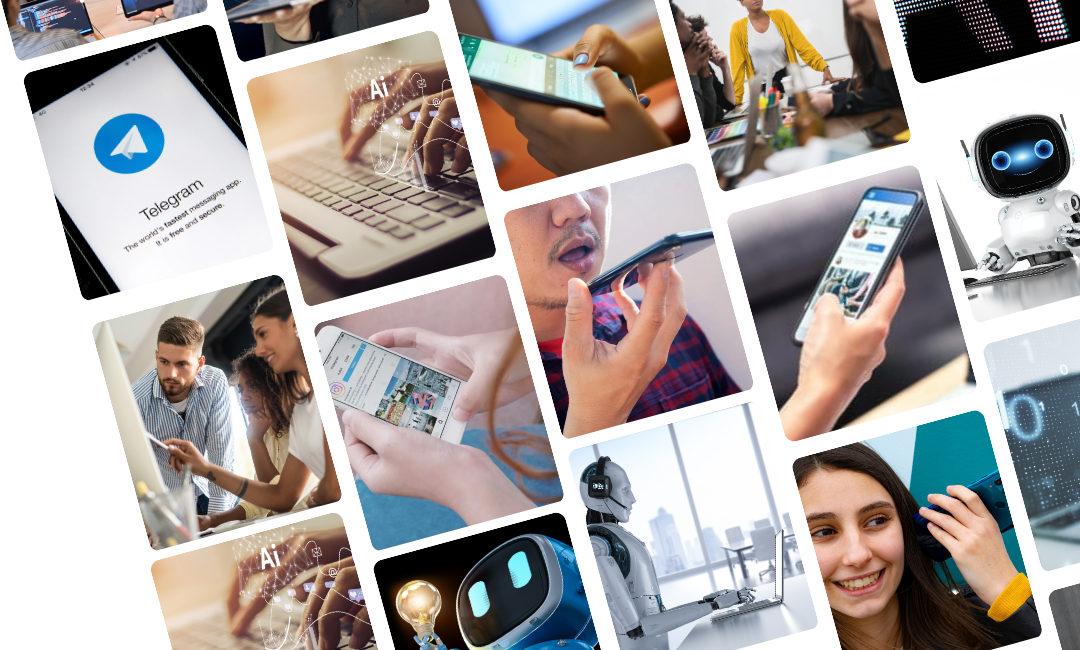

.png)

.png)