Enhance your chatbot’s interactivity by integrating image generation capabilities. With Chatbot Builder AI and OpenAI’s powerful tools, you can create personalized, dynamic experiences that captivate users.
This guide walks you through setting up image generation within your chatbot, from initial prompts to delivering the final product.
Step 1: Set Up Your Flow
To start generating images, you’ll need a flow that captures user input and prepares it for AI processing.

How to Create the Flow:
- Add a New Flow:some text
- Name it something descriptive like "Image Generator."
- Send Message Node:some text
- Prompt the user to describe the image they’d like to generate.
Example:
"What kind of image would you like? Be as detailed as possible!"
- Prompt the user to describe the image they’d like to generate.
- Save the User’s Input:some text
- Store their response in a custom field, such as "image description."
💡 Pro Tip: Encourage users to provide detailed descriptions for better results, like "a sunset over a mountain with vibrant orange and purple hues."
Step 2: Generate the Image
Once you’ve captured the user’s input, it’s time to transform their idea into a visual creation.
How to Generate the Image:
- Add a New Block:some text
- Title it "Generate Image" for clarity.
- Use an OpenAI Action:some text
- Select the "Generate Image" option.
- Use the image description custom field as the prompt.
- Customize Output Settings:some text
- Choose the desired image ratio (e.g., square, landscape).
- Save the AI-generated image link in a new custom field, such as "AI image."
💡 Pro Tip: Experiment with different OpenAI models to find the one that best suits your use case, like DALL·E for highly creative visuals.
Step 3: Send the Image
Now that you have the generated image, the final step is delivering it to the user.
How to Send the Image:
- Add Another Block:some text
- Title it "Send the Image."
- Insert an Image Element:some text
- Use the AI image custom field to display the generated image.
Result: Users will see their custom image directly in the chatbot, enhancing their experience with real-time, personalized visuals.
Enhancing Your Image Generation Flow
Take your chatbot’s image generation capabilities to the next level with these advanced features:

Personalization:
- Request Additional Information:some text
- Ask for details like the user’s name or email.
Example: "What’s your name? I’ll include it in your custom image."
- Ask for details like the user’s name or email.
- Craft Tailored Prompts:some text
- Incorporate user-specific details for highly personalized images.
Welcome Email Integration:
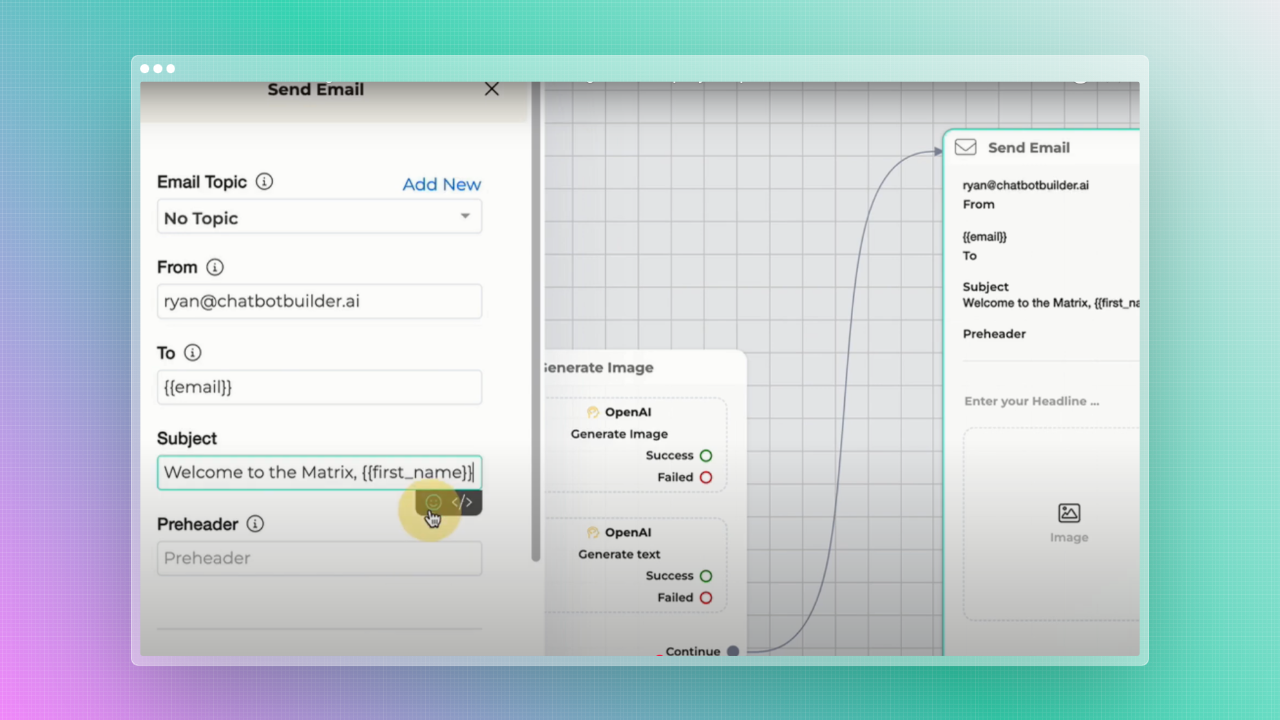
- Generate a Custom Email:some text
- Use OpenAI’s text generation to create a personalized email.
Example:
"Hi [Name], here’s the image you requested! Let us know if there’s anything else we can create for you."
- Use OpenAI’s text generation to create a personalized email.
- Attach the Image:some text
- Include the AI-generated image in the email.
- Add a Call-to-Action (CTA):some text
- Encourage users to visit your website or explore additional features.
Example:
"Check out more creations at [YourWebsite.com]."
- Encourage users to visit your website or explore additional features.
Advanced Tips for Optimizing Image Generation
- Conditional Logic:some text
- Ensure users provide all required details, such as an email, before proceeding.
- Error Handling:some text
- Guide users with clear instructions if they enter invalid information.
Example: "Oops! It seems like your input is incomplete. Please try again."
- Guide users with clear instructions if they enter invalid information.
- Metrics Tracking:some text
- Use Email Topics to monitor engagement with your image generation campaigns.
- Admin Notifications:some text
- Set up real-time alerts to keep track of new user interactions and generated images.
Why Add Image Generation to Your Chatbot?
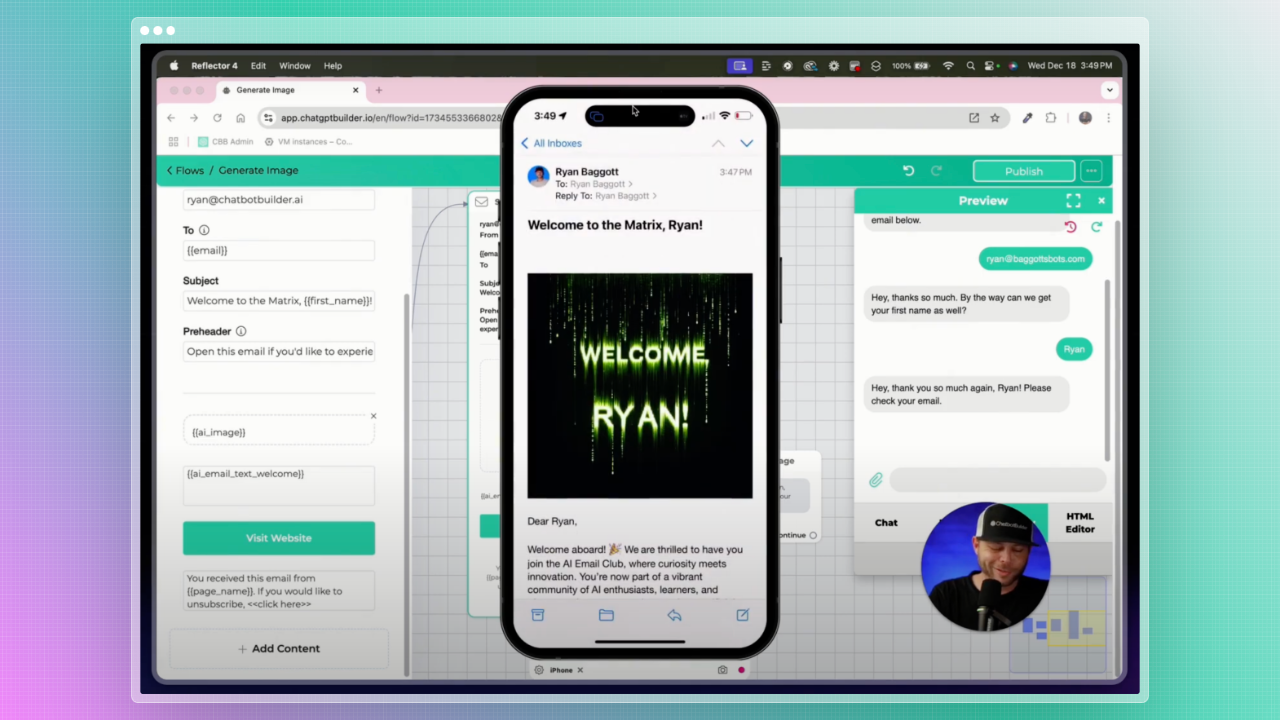
By integrating image generation into your chatbot, you:
- Deliver a more engaging, interactive experience.
- Personalize user interactions with tailored visuals.
- Showcase your brand’s innovative capabilities.
This combination of rule-based logic and OpenAI’s advanced models empowers you to create unique, dynamic interactions that captivate your audience.
Conclusion
With Chatbot Builder AI, generating and sharing AI-powered images is seamless.
Whether you’re enhancing a conversation or crafting personalized content, these capabilities open up endless possibilities for engagement.
Ready to transform your chatbot experience? Start integrating image generation today with Chatbot Builder AI.
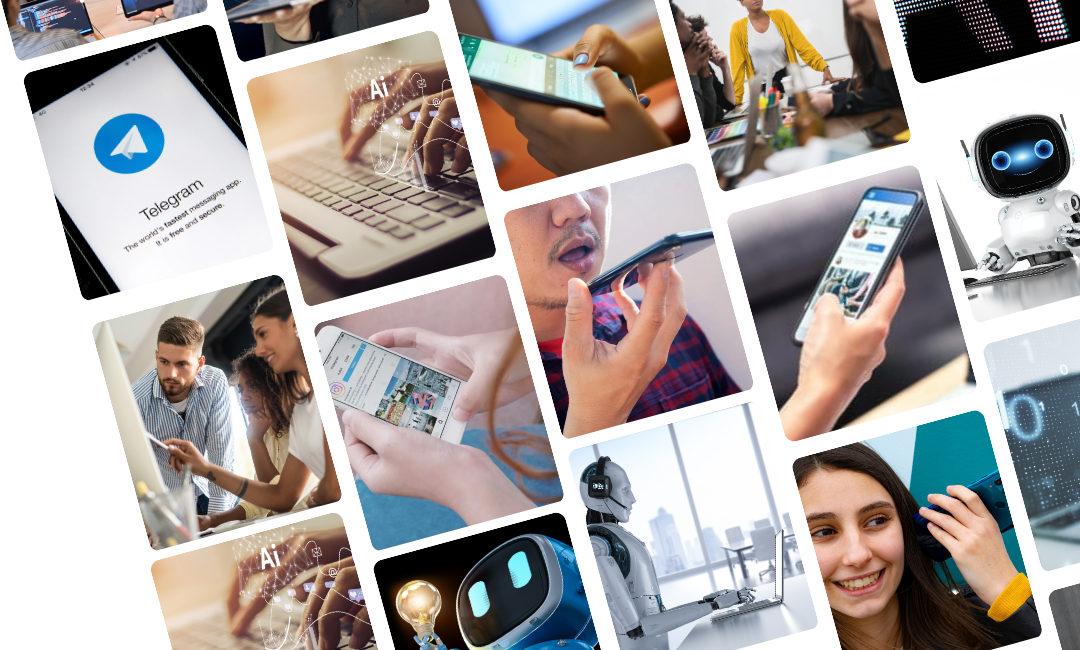

.png)
.png)
.png)